Cognos UI and Error String Customization Toolkit
You can use it when you translate the text strings into another language or when you modify the existing language version of the text.
You cannot use Cognos UI and Error String Customization Toolkit to change the branding of a product, such as names, logos, tag lines, or trademarks. Please refer to the product documentation to find out how to deal with branding.
The text strings that you customize are located in the XML resource files (Input Resource Files) in the installation_location/msgsdk directory. The structure of the resource files is defined by the schema file named CCLMessageFile.xsd, located in the same directory. For more information about the names of files to customize and their descriptions, see Files to Customize in Cognos Business Intelligence.
The customization process may have to be performed for each release of the product (Customizing Subsequent Versions of a Product). Cognos UI and Error String Customization Toolkit keeps track of changes made to the text strings in different releases of the product and identifies the strings that are new or changed. For the next release, you can easily find and customize only those strings. This helps to reduce your customization costs.
Cognos UI and Error String Customization Toolkit uses a set of directories to manage the customization process over several iterations. You specify names and locations for these directories when you configure Cognos UI and Error String Customization Toolkit.
The following flowchart illustrates the customization process and shows the directories involved.
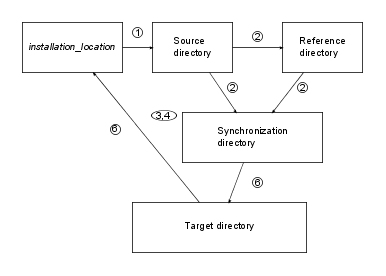
- A user copies all input resource files for the product from the installation_location/msgsdk directory and its subdirectories to the source directory.
- Cognos UI and Error String Customization Toolkit copies the input resource files from the source directory to the reference and synchronization directories. All the directories are synchronized. The source and target locale codes are inserted in the file names, and the text for customization is identified.
- A user customizes the text strings in the synchronization directory.
- Cognos UI and Error String Customization Toolkit validates the files in the synchronization directory.
- Cognos UI and Error String Customization Toolkit generates the final output in the target directory.
- A user copies the generated output to a computer where the product is installed.
Source Directory
This directory contains the original input resource files that were copied from the msgsdk directory. The source language, which is either English, French, German, or Japanese, is specified in the name of the files. You must copy all input resource files for the product from the installation_location/msgsdk directory and its subdirectories to the source directory.
You create the source directory manually.
Reference Directory
This directory contains copies of the latest input resource files. They will be used during the next customization project to determine which messages were added or updated. The target language is specified in the name of the files.
This directory is created automatically.
Synchronization Directory
This directory contains the resource files that you use to customize the text. The target language is specified in the name of the files. Initially, these files are copies of the original input resource files. In subsequent versions of the product, new messages are added, obsolete messages are deleted, and updated messages are flagged for your attention.
This directory is created automatically.
Target Directory
This directory contains the generated output in a format required by the product. You can later copy the output files to your product environment.
This directory is created automatically.
